User Interface Preview
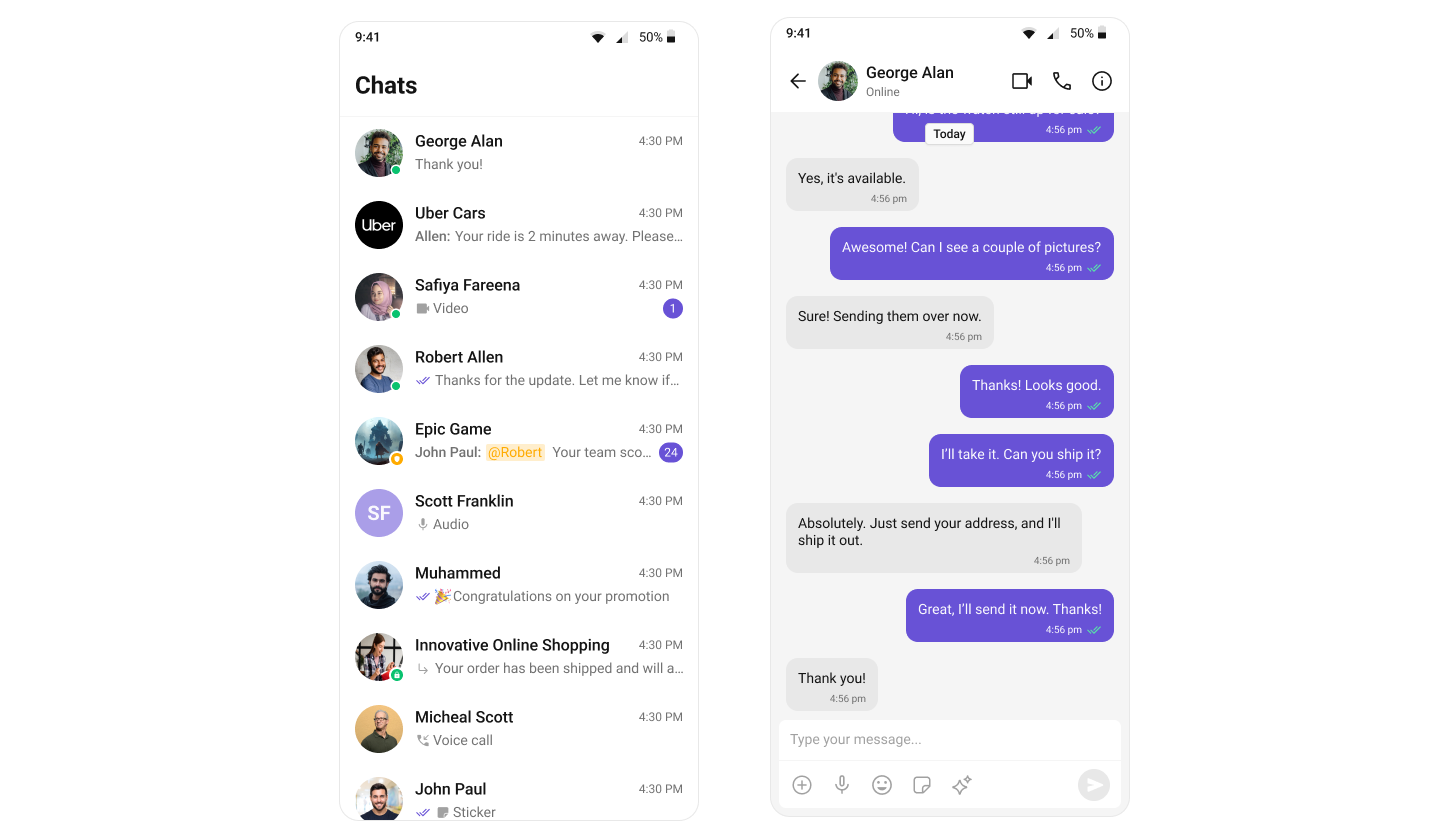
Key Components
- Chat Header – Displays user/group name, profile image, and status.
- Message List – Shows chat history and new messages.
- Message Composer – Allows users to send messages, media, and reactions.
Step-by-Step Guide
Step 1: Setup the Conversations Layout
Define the layout using theCometChatConversations component:
activity_conversations.xml
Step 2: Set Up the Conversation Activity
Initialize and handle conversation clicks:- Kotlin
- Java
ConversationActivity.kt
You must use an activity that supports the lifecycle API, such as:
AppCompatActivityComponentActivityFragmentActivity
Step 3: Setup the Messages Layout
activity_message.xml
Step 4: Configure MessageActivity
Use the user/group passed from the conversation click:- Kotlin
- Java
MessageActivity.kt
Step 5: Update MainActivity
Update theMainActivity to navigate to the MessageActivity:
- Kotlin
- Java
MainActivity.kt
Running the Project
Once the components are configured, build and run the app:Application class.
Next Steps
Enhance the User Experience
- Advanced Customizations – Personalize the chat UI to align with your brand.

